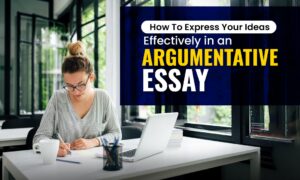Online gaming is the way of life for many people. Some see it as a pastime, others as a hobby. For many of us, it is a passion. It can be many things. It can’t be only one thing – interrupted. When you play games such as Call of Duty: Modern Warfare 2 you do not want to have any issues with your gameplay. It can be the difference between a defeat and a win. No one likes to lose, especially not on a technicality. So, how to ensure that your game is flawless, at least from a technical standpoint?
We’re glad you’ve asked. It can be done. One of the best things you can do for yourself while playing MW2 and having issues while doing it is to change a server. While it might sound complicated at first, it’s not. If you pay a little attention and read this article a few times you can do it on your own. Just allows us to post a few guidelines on how to do it. In the article below you’ll find the best way to change a server for better Modern Warfare 2 gameplay.
Where to Start?

Source: callofduty.com
Well, first you need to have a consensus among your friends and partners you play with. If all of you are on the same page, the idea of changing a server will arise. After all, everyone wants to play without interruptions. The next step is the beginning of the process. One of you will have to do the heavy lifting. Worry not, with our instructions it will be a piece of cake. What you want to avoid is the lag. Changing to a new server from the original one, to play with your friends can be done quickly. Avoiding lag is a tad bit complicated. First of all, you’ll need reliable partners such as LagoFast that can aid in this process. Once you’ve secured professional help, let us tell you how to change the MW2 server.
How to Change a Server in Modern Warfare 2?
Modern Warfare 2 is a massive community. While playing with players from all corners of the world is fun, sometimes you want to make things a tad bit more personal. Playing with friends on a separate server is what many players want. Sometimes, when you play with friends and there are not enough players, the game will add robots. This irritates many fans of the game, as they want only their selected group of friends to play. This is why a new server becomes a necessity. Once you have the idea to change it, it will be hard to give up.
Here is how to start the process
- First step is always the easiest. Just log into the game and head straight to the main menu. Once you’re there you need to focus on the “multiplayer” and the “play online” sections.
- Once you’re in the game you need to find the mode of the game you want to play and continue by clicking “find a match.” When you do this, the game will start a search for all available servers. In no time you will receive a list of every available server in the region where you and your friends play.
- When the list appears in front of you, you’ll need to filter it out. This option is found on the lower end of the screen. There you’ll find the terms that will aid in narrowing your search for the ideal server. This is how you’ll find things such as game mode, the region where you want to play, and of course the server type.
- When you file out what you want it’s time to join the party. You need to click on the “join game” section. This is where you can make your newly found server private for your selected group of friends. This will, in most cases, be your next step.
- To make a server private and make it a little sanctuary (we’re not talking about the Netflix hit TV show) you need to go back to the main menu and focus on the “multiplayer” option. When it comes to the game mode you need to click on the “private match” option and let the fun begin.
- When you’re in this part of getting a new server, there are only a few steps left to walk. The most important part is to focus on the game options you want on your new server. So, ensure to pick the right match settings, proper maps all of your friends like, and of course the game type.
- The last, but not least, step is to invite your friends. This is where all the positive nervousness will kick in, as when you click on the friends you want to invite from the list, the fun on a new server will almost start. When everyone joins in, you can start playing on your new server. As we said, it’s not too complicated, but you’ll need to run through these few steps to get the job done.
Will Ping Change With Server Shift?
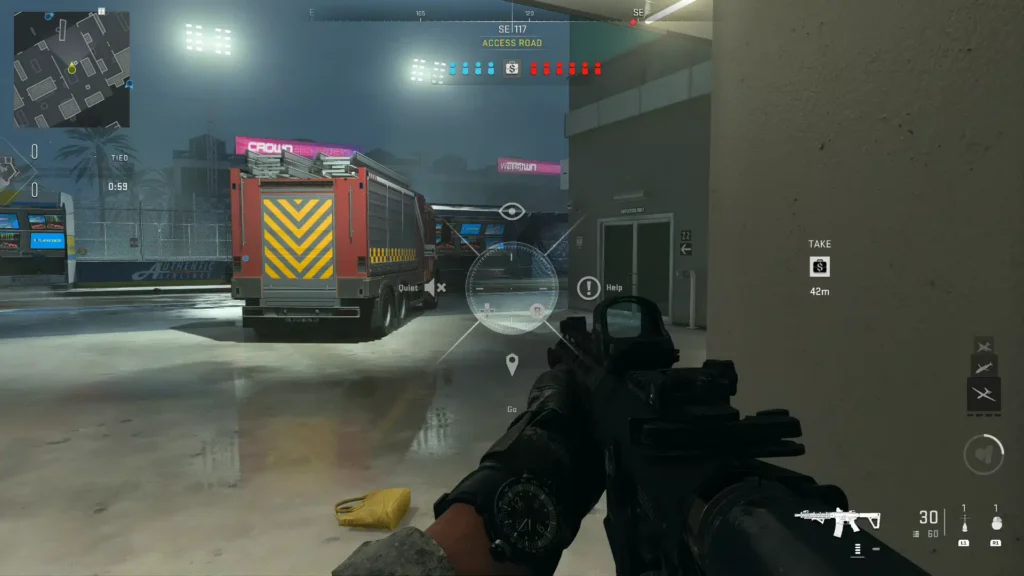
Source: mp1st.com
As you know, ping is the time that’s needed for your computer to process a request, send it to a server, and receive the info back. It’s always good when ping is fast. Quick response is vital in online gaming. Many things affect it. First of all, it is about the physical distance between the server and your machine. Secondly, it is tied to your internet connection. Lastly, it comes down to the server load. Joining a server that’s too far away from you results in a higher ping. The equation here is simple. Data travels longer in this situation so you wait longer for the response. Joining a server that’s close to your computer results in a lower ping, so you should always aim for local servers. Also, to avoid ping issues you should take care of the size of the server and the number of players that are going to be playing. Beyond that, you’re all set to go. Have fun on your new server.